Ad Wizard Install and Ad Blocking Process
In order to block an ad, you will need to download Adwizard, a Google Chrome extension built by Publift. This is the best way to get us the information we need to set up ad blocking.
It’s a great tool that allows users to view information from the ad server and header bidding performance in one place, and Publift members have the added benefit of identifying problematic ad units and blocking them with a single click.
Watch our how-to video in the link below or follow the steps outlined:
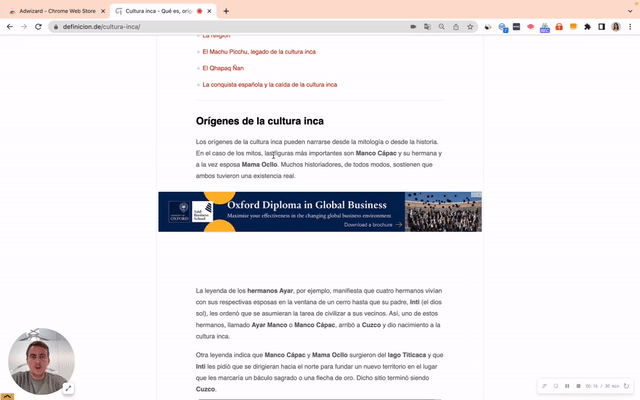
You can follow these easy steps to start using Adwizard:
- Download the Adwizard Chrome extension.
- Once downloaded, head over to your website or the page where the problematic ad is located.
- Click on the Adwizard extension on the top right of your browser and sign in (the little person icon on the top right) using the login credentials you use to access our Reporting Dashboard.
- Click Blocking.
- Select the relevant ad you would like to block.
- Click the Block symbol and confirm.
This will send an automated message to us with all the information we need to complete the blocking request. You will no longer need to reach out via email and can just send blocking requests via AdWizard which makes things easier for you!
We hope that everything listed above is clear. If you still need more assistance in the meantime, please let us know via support@publift.com.